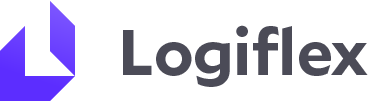Drivers must perform VIR every day on their Omnitracs Devices
To complete a vehicle inspection report, tap Vehicle Inspection, then tap the Select button.
All previously performed inspections will appear.
If no defects are found, select no defects.
If defects are found, select yes defects, then check one or more boxes where the defect was found. Tap Next Page to enter more information about what needs repair.
In the Describe Defects box, you type as much information as you can, so Maintenance knows what type(s) of repair your vehicle needs.
Select your driver ID (based on your login) and type your truck number.
After you send it the defect will appear listed.
Maintenance gets alerted that you need repair:
- Arrange for repair
- Enter Repair details in the VIR
- Close and return the VIR to driver
When the defect is returned, you get an alert.
Open the VIR Application and on the list with the VIR will say “driver response requiredâ€
To open the returned VIR, tap on it and tap Select. A list opens for you to view the original inspection or the one from Maintenance. Tap on it and tap Select again.
Next you will see who is repairing your vehicle.
To complete the VIR, tap Next Page.
Next you indicate that the repairs are completed and verify that the repair is complete.
If repairs are still needed, select NO and create a new VIR with a defect.
To complete the VIR, tap Done.
You can always view the last VIRs that you completed. If an inspector wants to see your latest report, hand him the unit and the DOT quick reference card for VIR.
Should you have any questions or concerns, please contact:
Maintenance Department - tony@logiflex.com or maintenance@logiflex.com
Safety Department - safety@logiflex.com or elena@logiflex.com